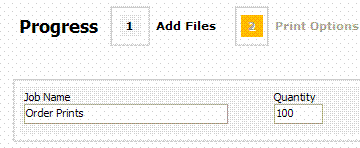
In Classic Product Builder, an Add Files step is part of the customization process when the product requires you to provide the content you want printed, for example, a poster or a brochure.
Supply your content in any of these ways (depending how the site is configured):
● Upload files from your computer.
● Download files from the cloud, for example, from Google Drive, Dropbox, or EFI PrintMe®.
● Indicate that you are providing the material "offline" (to be delivered in some other way such as CD/DVD or hard copy).
Note: You can always provide files while customizing a product as described below. You can also upload files whenever it is convenient and save them on the site. These saved files are then available as selections while you are customizing the product. In addition, you can use PrintMessenger to send high-quality PDFs directly from an application on your computer to the site.
Note: For a superwide format product, a Background Uploader utility uploads your file - which is usually very large for a superwide format product - as you continue with the customizing process. The first time you work with a superwide format product, you must install Background Uploader. (This is a one-time procedure.)
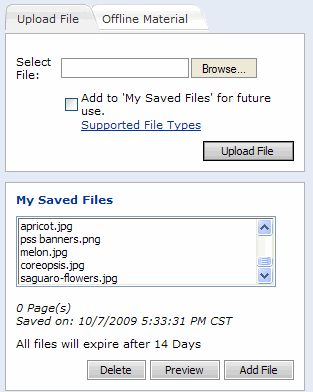
To upload files from your computer
1. On the Upload File tab:
a. Click Browse to locate the file you want and click Open.
b. If you expect to use this file again in the future, select the Add to 'My Saved Files' for future use check box.
c. Files that you upload may automatically be converted to PDF format, but if the Convert to PDF check box is displayed, select it to convert the file (unless for some reason you need to keep it in its original format).
Tip: Most print shops prefer to receive PDFs since they preserve your layout, number of pages, and so on. When opened on another computer, a PDF will look the same as on your computer, while files in their original formats may not look the same.
d. Click Upload File. The file is now listed under File(s) Added to This Job.
2. Repeat step 1 to upload more files.
3. When files are listed under File(s) Added to This Job, do any of the following:
a. Preview a file by clicking its name.
b. Delete
a file by clicking .
c. Files
are printed in the order they are listed. To change the order, use ![]() and
and ![]() to move
a file in the list.
to move
a file in the list.
4. Click Next to continue to the next step.
If a service that you use for cloud storage is listed under Cloud / Websites, you can download content files from the cloud when ordering a product that requires you to supply content.
Before you can download files from the cloud:
● For Google Drive, you need a Google account, and your files must already be uploaded to Google Drive.
● For Dropbox, you need an account and your files must already be uploaded.
● For PrintMe, no account is necessary, but your file must already be uploaded to PrintMe, and you should have a document ID for the uploaded file.
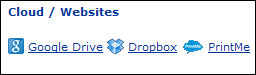
Depending how the site is configured, you may have the choice of Google Drive, Dropbox, or PrintMe.
To download a file from Google Drive
1. Click Google Drive. (If Google Drive is not listed under Cloud / Websites, you cannot download files from Google Drive.)
2. Enter the user name and password for your Google account. (If you are already logged into your Google account, you will not be asked for your user name and password.)
3. If asked about allowing access to the service, click Grant Access and click Yes in any other windows that open.
4. Add the file from Google Drive:
a. Find the content file(s) you want to use and select their check boxes.
b. If the # Pages column is displayed, enter the page count for the file.
c. If a file is not in PDF format, but the Convert files to PDF check box is available, select this check box to convert the file to PDF.
d. If you expect to use this file again in the future, select the Save file for later re-use check box. (The file is saved in your library of files.)
e. Click Add Files.
5. Once the files are listed under File(s) Added to This Job, follow the same steps (3 and 4) as when uploading files from your computer.
Note: When you download files that you created in Google Docs (for example, Docs or Sheets), Google automatically converts them to PDF format. On Google Drive, however, those files remain in their original format. When you download files that were created with another application, for example, Microsoft Word files, you can choose whether to convert them to PDF (step 4c above). PDF format is recommended.
To download a file from Dropbox
1. Click Dropbox. (If Dropbox is not listed under Cloud / Websites, you cannot download files from Dropbox.)
2. Enter the user name and password for your Dropbox account.
3. If asked about allowing access to the service, click Allow.
4. Add the files from Dropbox:
a. Find the content file(s) you want to use and select their check boxes.
b. If the # Pages column is displayed, enter the page count for the file
c. If a file is not in PDF format, but the Convert files to PDF check box is available, select this check box to convert the file to PDF.
d. If you expect to use this file again in the future, select the Save file for later re-use check box. (The file is saved in your library of files.)
e. Click Add Files.
5. Once the files are listed under File(s) Added to This Job, follow the same steps (3 and 4) as when uploading files from your computer.
To download a file from PrintMe
To download a file from PrintMe, you must have uploaded the file to PrintMe and received a document ID via e-mail.
1. Click PrintMe. (If PrintMe is not listed under Cloud / Websites, you cannot download files from PrintMe.)
2. Enter the document ID you received from PrintMe.
3. Add the file from PrintMe:
a. Find the content file(s) you want to use and select their check boxes.
b. If a file is not in PDF format, but the Convert files to PDF check box is available, select this check box to convert the file to PDF.
c. If you expect to use this file again in the future, select the Save file for later re-use check box. (The file is saved in your library of files.)
d. Click Add Files.
4. Once the files are listed under File(s) Added to This Job, follow the same steps (3 and 4) as when uploading files from your computer.
If you have saved files (ones that you previously uploaded/downloaded and saved, or files that you uploaded directly to the site), you can select a saved file for the product you are ordering.
1. During the Add Files step, your saved files are listed under My Saved Files on the Upload File tab. Review this list. To use one of the saved files:
a. Click the file you want to use. (If necessary, click Preview to check its contents.)
b. Click Add File. The file is now listed under File(s) Added to This Job.
2. Repeat step 1 to select more files.
3. Once the files are listed under File(s) Added to This Job, follow the same steps (3 and 4) as when uploading files from your computer.
If you selected a product that requires you to provide content files, but you do not have the information in digital format (for example, you have a hard-copy document), or you plan to deliver the files later, you can still go through the process of customizing the product you selected. During this process, you just indicate you have "offline" material.
1. If your files are not in a digital format, click the Offline Material tab during the Add Files step.
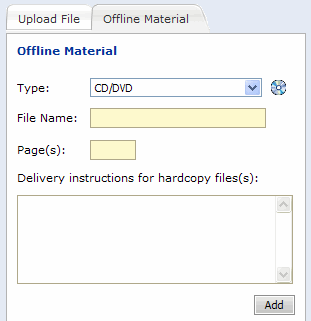
2. In the Type field, indicate how you are supplying the type of offline material, for example, CD/DVD, Portable Drive, or Hardcopy in Envelope.
3. Enter a File Name.
4. Enter the number of Page(s). For materials with front and back sides, count two pages per sheet.
5. Under Delivery instructions for hardcopy file, enter any special information about the delivery of the material.
6. Click
Add. The information about the
material is now listed on the right. (If you need to remove this, click
.)
7. Repeat steps 2 through 6 for any additional material.
8. Click Next to continue to the next step.